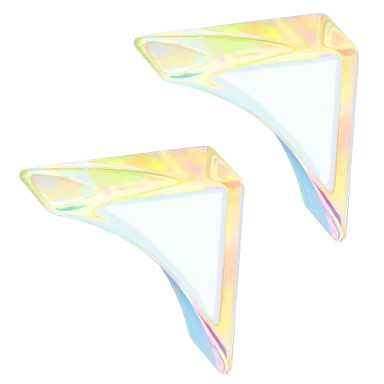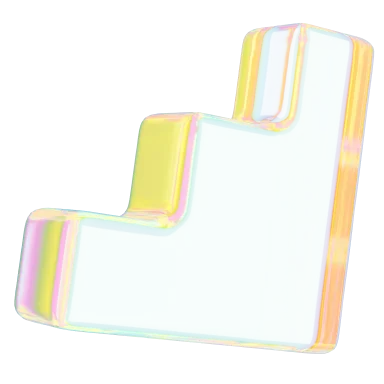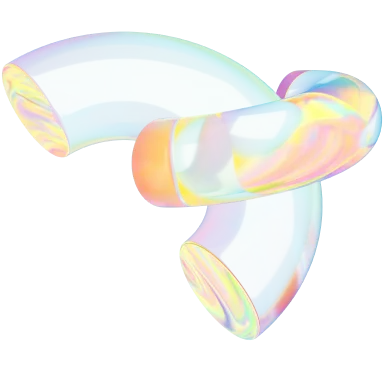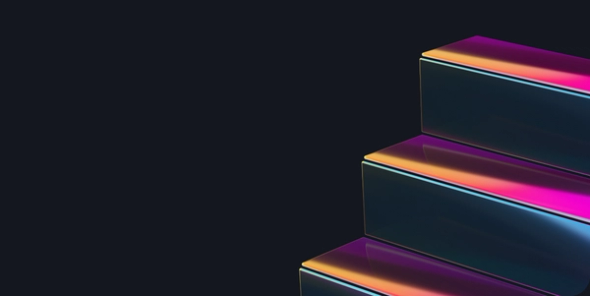How to Make Twitch Emotes: A Step-By-Step Guide 💁
- Social Media

Discover how to captivate your Twitch audience with our guide. Get step-by-step instructions and tips on how to make Twitch emotes that are sure to wow.
If you’re a Twitch user, chances are you've felt the excitement that comes when your viewers actively engage in the chat, spamming emotes and reacting to your stream. Or perhaps you watch how entertaining chat is when viewing your favorite streamer and realize how boring it would be without emotes.
Whether you’re just starting on Twitch or a seasoned streamer, understanding the importance of emotes will take your stream to the next level. By the end of this article, you’ll be able to do just that as we delve into everything you need to know about Twitch emotes. We’ll also explain how to make Twitch emotes.

What are Twitch emotes? 🤔
Twitch emotes are emoticons found exclusively on the Twitch streaming platform. If you’ve used instant messaging services, you’ve likely used emojis. Twitch emotes are pretty much the same.
These emotes can vary greatly depending on the streamer. For example, global emotes are emotes that all users have access to and are basic expressions. On the other hand, channel emotes are custom emotes the streamer or channel has created and usually require viewers to subscribe to use them.
While using global emotes will do the job, custom emotes allow you to reinforce your channel's branding, create a distinct community, and set yourself apart from other streamers. Custom emotes can also reflect your audience's personality and give them a voice.
Who can get custom emotes on Twitch? 👀
You might want to rush to Photoshop and get creating, but not so fast. To unlock custom emotes, you must become a Twitch affiliate first, which means meeting a few requirements. To become an Affiliate, you need to:
- Reach 50 followers
- Stream on seven different days
- Stream for at least eight hours
- Average at least three viewers
The next level up from affiliate is partner, and as expected, the requirements are more challenging to meet:
- Reach 1,000 followers
- Stream 12 times
- Stream for at least 25 hours
- Average at least 75 viewers
Remember, every requirement except the follower count resets after 30 days, so you need to stream consistently to reach those requirements. With each subscriber, depending on the tier (tier 1, tier 2, and tier 3), you’ll earn subscriber points, and the total number determines your available Twitch emoji slots. For the animated emotes Twitch streamers use, you’ll have to level up to partner status to get access to many of those.
For example, for affiliates:
- 15 subscriber points = six emote slots
- 25 subscriber points = seven emote slots
- 35 subscriber points = eight emote slots
- 50 subscriber points = nine emote slots
How to make Twitch emotes 🖌️
Creating custom Twitch emotes can initially feel daunting, especially since they'll represent your brand. However, with the following steps and a few YouTube videos, you'll be able to create Twitch emotes in no time. Here’s how to get started.
1. Think about the concept 🧑🎨
Creating a random emote for the sake of it isn't the best strategy. The first thing you should do is consider: Who is your audience? What does your brand represent? What is the tone of your stream? These questions will help to shape the emote and give it a purpose, whether it’s an inside joke or for moments when you do something silly that your audience can react with.
As far as Twitch emote ideas go, the sky’s the limit. But when developing the concept of your emote, be sure to keep Twitch's guidelines and Terms of Service in mind. If you don't adhere to the standards Twitch sets within these documents, you risk being banned. You should avoid things that include:
- Harassment
- Hateful content
- Nudity
- Sexual content
- Threats of violence
- Animations
- Vulgarity
- Politics
Remember, even though Twitch does allow violent content, it's always within the realm of expression of art, like gaming. An easy way to think about it is to keep things as close to the realm of PG as possible.
2. Choose a design software 💿
For those new to creating emotes or digital art and graphic design in general, it's best to use software that can create customized yet generic emotes in a few clicks, like OWN3D Emote Maker, Twitch Emote Maker, or Placeit Emote Maker.
However, if you want to create more individualized emotes that focus on the psychology of your audience and you have some experience with digital art, you'll want to try these:
- Adobe Photoshop: This is the golden standard for digital art creation and offers many tools to create emotes. Even though professional digital artists use this, it's relatively beginner-friendly, and you can easily find tutorials on YouTube. The only catch is that you'll have to pay a subscription of $20.99 per month (at the time of writing) to use it.
- GIMP: If you aren't ready to pay for anything, GIMP (GNU Image Manipulation Program) is your next choice. While it doesn't offer the same attractive user interface as Photoshop, it provides the same functionality and is free.
3. Design your emote 🖍️
There’s no set-in-stone method for creating a great Twitch emote, but you can do things to make it look good, at least for your audience. Below are three tips we've curated for designing a Twitch emote your audience will love using:
- Always keep your audience in mind when creating the emote since they'll use it. Initially, you can imagine the audience you would like to have. However, as you grow, you should adapt and create emotes that reflect the culture of your community.
- You should focus on expression when creating the emote since the point is to enhance the chat experience. They should be able to emote shock when you do something unique or extreme laughter when you do something funny.
- Incorporate trending memes into your emotes to make them relevant. Of course, you should also use iconic memes; chat always loves using those.
To use your emotes, keep Twitch's technical requirements in mind. The file size for emotes should be at most 25kb, and in terms of Twitch emote size you must stick to three sizes: 28 pixels by 28 pixels, 56 pixels by 58 pixels, and 112 pixels by 112 pixels.
How to add emotes to Twitch 😀
Now that you’ve created your emotes, submitting them is easy. For how to add emotes to Twitch, head to Twitch's website, log in to your account, and then:
- Click on "Creator Dashboard" from the dropdown menu, clicking on your profile image at the top right.
- Select the "Emotes" tab in the "Creator Dashboard."
- Click the "Upload Emote" button in the "Emotes" tab.
- Choose the emote you want to upload, ensuring it meets the size and technical requirements.
- Name your emote and select an emote set to add it to.
- Click on the "Upload" button.
It can take a few days for the moderation team to review your emote, but after it's been approved, your viewers and subscribers can use it in chat.
Get designing with Contra 💯
If you’re a freelancing graphic designer or have the skills to create Twitch emotes and more, showcase your talent on Contra Pro, a commission-free platform built for Independents, designed to help you get more leads and grow your business into a successful and fulfilling venture. The best part? There’s no need to look for work after creating your profile; we’ll match you with clients needing your unique skill set. Sign up today.